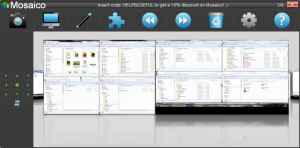5 tips for the overworked software developer
Software developer job is interesting because it lets you merge different peculiarities of human knowledge. It’s an activity requiring a formal mathematical accuracy, though it allows creativity to have its role in finding problem solutions. When math and creativity breed, the outcome can be fantastic, or terrible sometimes. Sooner or later every developer learns about (or finds out for herself) the existence of a “law” that could seem like a math rule, but is in reality the paradigm of empiricism. As counterweight of the well-known 80-20 rule (Pareto principle) we find the infamous 90-90 rule.
“The first 90 percent of the code accounts for the first 90 percent of the development time. The remaining 10 percent of the code accounts for the other 90 percent of the development time.”
—Tom Cargill, Bell Labs
Basically your project is likely to be late. Maybe it’s this permanent awareness of time scarcity that leads me to constantly search for tricks to optimize my job and make the day less stressful. Below there’s a small list of 5 tips on things I use daily in Windows, and I think they can be useful even for those who are not developers but work using a PC every day .
1. Use Mosaico.
Ok this one is fairly easy :) I’m a software developer and the author of Mosaico (download it here) and optimizing time at work was the inspiration for creating it. Ever since I started to use it I feel I’m using my time better. Mosaico remembers up to 8 different windows layouts (snapshots) on your desktop, and you can easily switch from one to another in a click. This is how I use it. The basic concept is to create various “theme layouts”. I.e. development layout, file management layout, reading layout, and so on. You can save time avoiding the repeated search of the “right” window to use, and just leaving application running in background.
2. Use ClipX.
This small utility (download here) is something essential for the “CTRL+C, CTRL+V” software developer maniac. It’s an advanced clipboard history manager. It can save the latest 25 entries (or a custom amount) instead of only the last one. If you have to copy lines of text disseminated throughout a file, just do the copies altogether and then do all the paste operations. No need to go back and forth through files. ClipX also remembers files and images and supports external plugins. Among them, there’s one that saves the clipboard content to disk, making it available at the next Windows restart. Price is unbeatable: it’s free (you can make a donation).
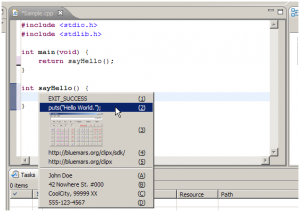
3. Use Unlocker.
It happens often while developing that you terminate a process and some file handles are left “hanging”. Those files can’t be renamed/deleted/moved for a while. The problem is that their handle is “locked” and any action is inaccessible until something “unlocks” it. This also happens in other situations, for example using an USB key. You can force the “unlock” using Unlocker (download here) . It’s a simple and powerful utility that activates when the error message is displayed. It shows all the processes blocking that file and you can unlock them all by pressing a button. It saves us from blindly searching the blocking process. It’s free but you can consider making a donation to the software developer.
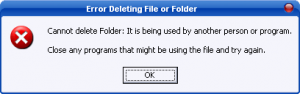
4. Open command window here.
If you need to use the command line very often it’s useful to know that pressing SHIFT+MOUSEDX on any folder in File Explorer an additional option will appear. The “Open command window here” menu entry opens a command prompt already set on that folder. It’s also possible to enable permanently this option, with no need to press SHIFT.
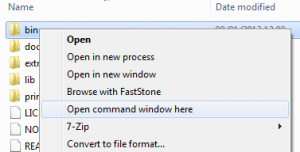
5. Two-rows taskbar.
Windows taskbar is nice to look at, but it seems to take up too much space. To better take advantage of it, it’s possible to organize its tabs on two rows. Just right click on it and select “Properties” and then “Use small icons” and “Ok”. Then right click on it again and deselect “Lock the taskbar”. Drag the upper edge to create an additional row of tabs. Select “Lock the taskbar” again and you’ll have a taskbar with roughly the same size than the default one, but with many more tabs. This avoids searching for tabs when they are grouped.

Not only for the software developer
These are only some of the things one can do to streamline his work and better invest his time. Everyone, even without realizing it, develops and uses his own optimizations. In my opinion it’s important to invest 5 minutes searching for a better way to do something, rather than idly repeat the same stressful routines. These are my 5 essential best practices, I hope they can be useful for you too.